Help
Welcome to the NS4ed Professional Learning and Coaching Help section. Below you’ll find a helpful guide explaining your NS4ed dashboard. If you are experiencing technical issues, please contact us here.
Upon logging in to NS4ed Professional Learning and Coaching, you’re presented with a dashboard navigation that has several tabs, as seen below.
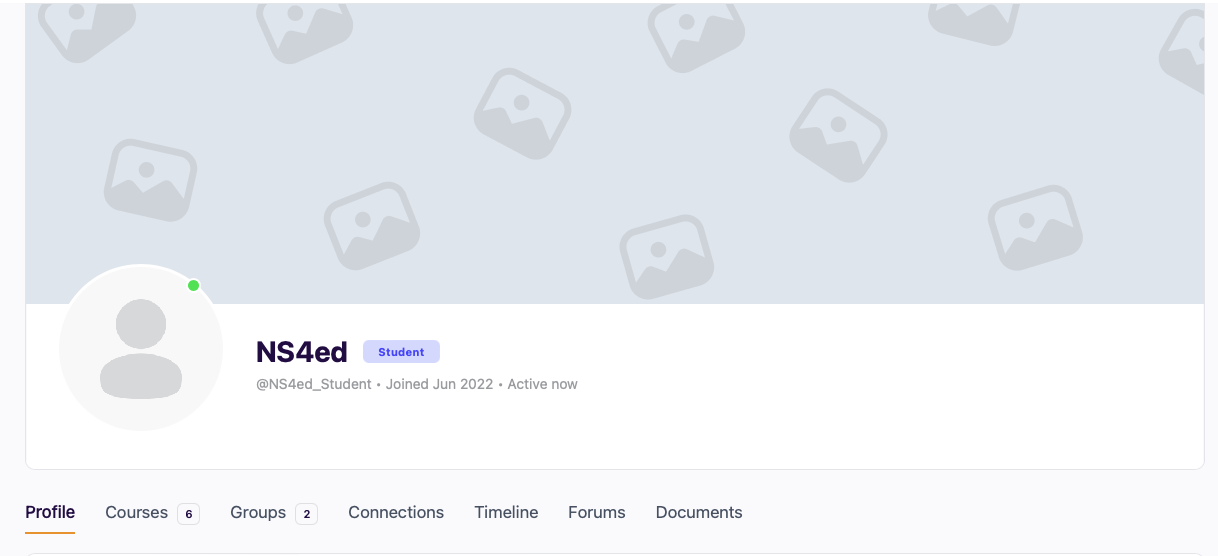
Profile
The first tab in the dashboard displays your profile. This page shows your name and nickname(first initial and last name). If you wish to add a cover or profile photo, click the ‘Edit’ button on the right hand side.
Courses
The courses tab will appear if you are enrolled in any courses through NS4ed Professional Learning or Coaching. Clicking this tab will display the course(s) in which you are enrolled. Clicking on a course will take you to the course page where you may begin learning. Your progress in the course will be displayed on the course page.
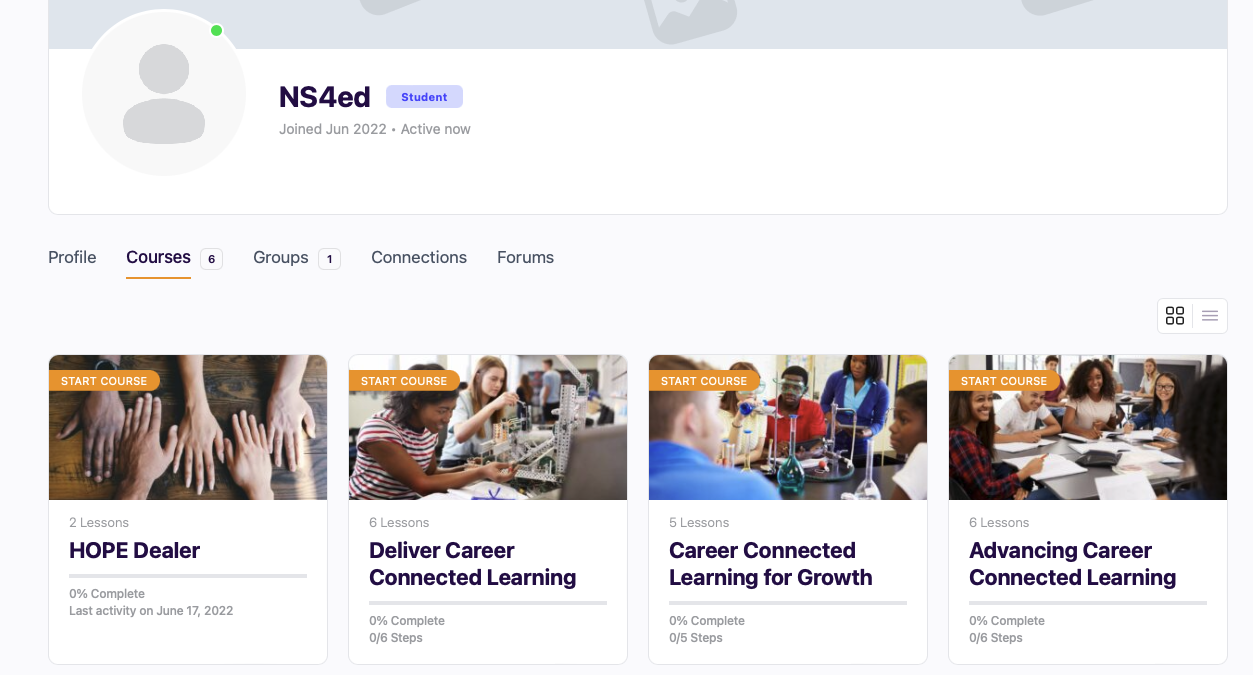
Groups
Under the groups tab you’ll be shown the groups to which you belong. If you were enrolled under your school, you will find its group here(example below). Clicking on your school group will take you to a group page specifically for your school. On this page you’ll find additional navigation menu items like ‘Members’, where you may view and message others in your group, ‘Documents’, where you can share digital documents, ‘Discussions’, a forum for members of your group, and ‘Photos’, where you can share photos that are of interest to your group.
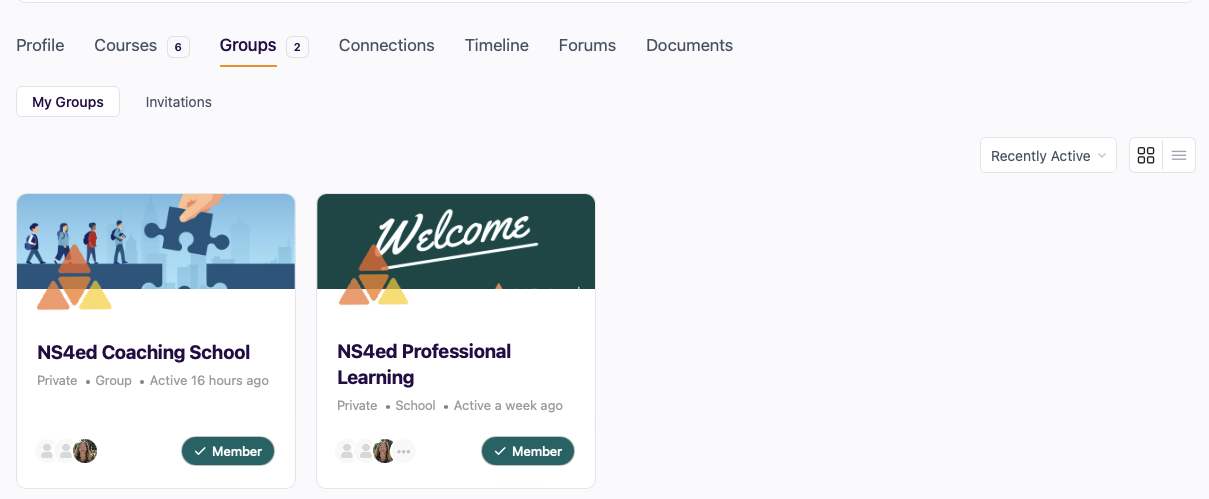
Connections
Under connections you are able to connect with other members of your group. Here you’ll find members you are connected with, and notifications of connection requests.
Timeline
Under timeline you’ll find all activity that has taken place in your group, including forum postings, responses, and new documents that have been added.
Forums
Under forums you will find all group discussion forums that you have started. You may also view replies to your discussions, favorited discussions, and view any forums or discussions to which you’ve subscribed.
Documents
Use the documents tab to upload digital files. You may then choose to make these files shareable with other members of your group, or keep private for only your own viewing.
Please contact us if you are having any issues using your dashboard.

